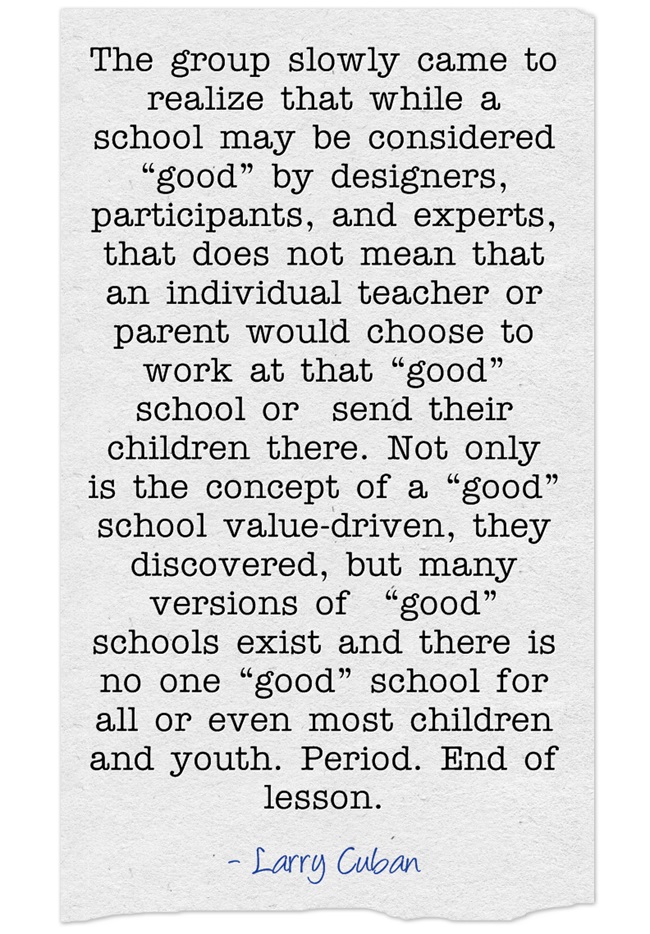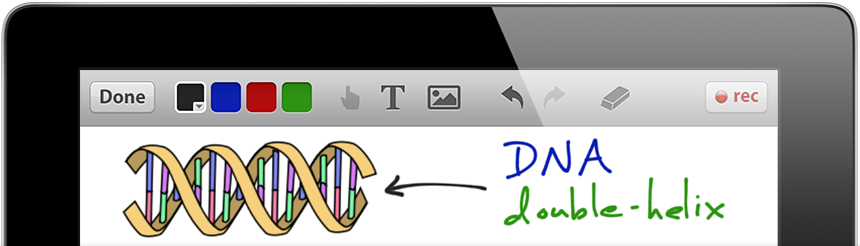Assistive
technology is technology used to meet the needs of students with mild,
moderate, and severe disabilities, physical or sensory disabilities, students
at-risk and students with gifts and talents.
Technology is a great way to differentiate instruction and allow
students to access the curriculum in the best way possible for their learning
needs.
The most common types of
disabilities are categorized as mild cognitive disabilities. These include “learning disabilities, serious
emotional disabilities and mental retardation” (Roblyer and Doering, 2013, p
406). Often there are deficits in one
specific area in which the student needs extra support. To assist students in reading a variety of
text-to-speech programs and devices can be used. The app Speak it! from Future Apps, Inc can
be used allow students to here what they read.
Many students struggle with handwriting and do much better being able to
type what they are required to write.
The NEO writer is a small portable keyboard with a small screen that
students can use for word processing. It
includes predictive text and spell check.
Much less expensive and more portable then a laptop, these devices are a
great option for students and schools.
Students with
moderate and severe cognitive disabilities often have educational plans that
focus on skills for daily living. Software
and apps can be used to teach daily living skills. Time, Money, & Fractions On-Track is an
app from School Zone Publishing in which students can practice time and money
skills.
Physical
disabilities often affect a student’s fine and/or gross motor function. Adaptive devices allow students with physical
disabilities to use a computer more easily.
One common adaptive device is a specialized keyboard. Intellitools’ has developed an alternative
keyboard called IntelliKeys where the keys can be customized for a specific
students needs.
Sensory
disabilities are characterized by deficits in hearing and/or vision. For students with vision disabilities screen
reading software can be used to read documents or web pages aloud, SuperNova
Screen Reader is one example of this type of program. For students with hearing deficits, the
teacher can wear a wireless mic and the students wear a receiver to increase
the teacher’s volume. These devices are known as FM amplification systems.
At risk students
are those that do not qualify a special education students, but they frequently
have similar educational deficits as students with special needs. In that way they also can benefit from
assistive technology. The National
Library of Virtual Manipulates has free online math manipulates that students
can use to better understand math concepts in all the areas of math. http://nlvm.usu.edu/
Technology can
also be used to differentiate for students with gifts and talents. These students often need opportunities to
dig deeper into subjects they are most interested in. Problem based learning particularly appeals
to them. GeoThentic http://lt.umn.edu/geothentic offers
authentic “missions” for students to learn about geography while incorporating
higher order thinking skills.
Students often are
highly attracted to technology and are motived to learn with they are able to
use it. Students with special needs are
no different and assistive technology provides teachers with excellent opportunities
to meet each student’s needs.
Roblyer, M.D. & Doering, A.H. (2012). Integrating educational technology into teaching
6th edition. Columbus, Ohio: Merrill Prentice Hall.